Updated: July 12, 2013
First, the term Aw, Snap! sounds much like the opening words of the lovely Mother Lover song. Second, what do you do when a fairly decent and robust browser named Google Chrome decides to become a piece o' feces browser and goes bonkers on you?
Namely, I am talking about the browser showing Aw, Snap! page just about all the time, with every single web page you load, including its internal settings pages, options, everything. It's not usable, there are no friendly or useful system messages that can guide you toward the solution or a fix. You may even have tried reinstalling or creating a new user profile without success. What now? You read Dedoimedo.

Problem
I had this issue all of a sudden after Chrome self-updated itself from version 27 to 28 on top of a Windows 7 Professional, 64-bit. Then, all of the pages would simply not load. You would just get the window as below:
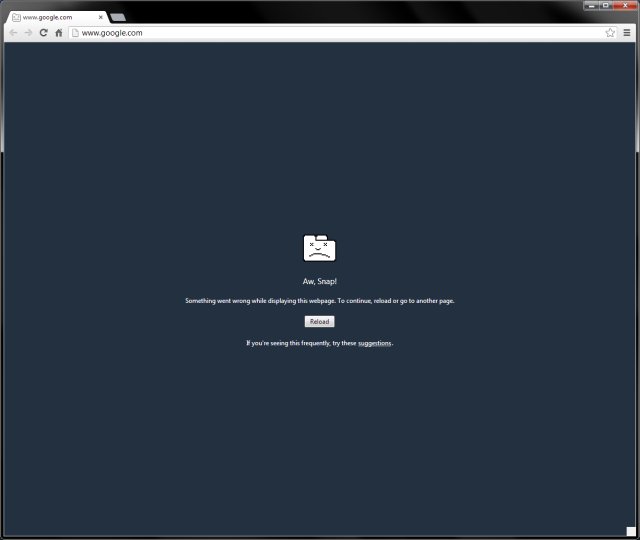
And if you have any extensions, they crash just as badly:

Now, the Internet will tell you a lot of things. Almost every site will tell you how you should scan for malware, but this is the usual random bullshit. Deleting stuff won't work either, in most cases, because you do not have a problem with your user profile. Trying to access any of the Chrome functions is out of the question, because nothing loads, so forget about that.
Workaround
What you need to do is - disable the internal Chrome sandbox, and wait until Google fixes its browser so it becomes usable again, unless you wish to use some other program. This is done by adding a flag to the browser command line. You can do this via command prompt or edit the shortcuts and icons that start the browser.
Right-click on the browser icon or whatever, and add --no-sandbox or -no-sandbox, either one will work, to the target entry. Likewise, you can append this flag to any script or command line. See example below:

The full path to Google Chrome executable will vary on your preferences, but in general, it will be found inside your User Account, Application Data folder, in the Local sub-folder, so that Chrome can self-update without having to escalate privileges. Anyhow, the standard location will be something like, replace generic <username> with yours:
"C:\Users\<username>\AppData\Local\Google\Chrome\
Application\chrome.exe"
For any given browser launcher shortcut or icon, change to:
"C:\Users\<username>\AppData\Local\Google\Chrome\
Application" --no-sandbox
The browser will launch now, and display a warning about the use of an unsupported flag. If you ask me, you can quite safely ignore this one, or if you're really paranoid, read below. However, do not blame me if you end up with a handful of cacky. You might as well ditch Chrome altogether, and then all is well, sort of. Ahem, yes.

Security thingie
Now, Google will most politely warn you that this is not safe, right. They will tell you how Internet is going to eat you silly. However, we all know that computer security is mostly nonsense. Second, there are so many great tools that can help you mitigate any loss of sandboxing capability until the browser becomes usable again.
You can try EMET - in fact you should. This will do just nicely. There's the best security product out there, really, for Windows operating systems, and it is so under appreciated, because it does not make money. Right. It's easier selling fear and associated products.

Two, much like Firefox, you can use the Notscripts extension to block the execution of scripts and plugins on pages, apart from the few whitelisted sites. This means that evil content cannot bugger you, because it cannot run. All and any potential problems resolved. Drama over. Next, please.

Conclusion
Until Google figures out what breaks their sandbox so well on Windows 7, the users can continue enjoying the Chrome browser with a very high degree of safety and stability without any great modifications. If they must, they can use EMET and Notscripts to complement and probably exceed the built-in functionality. Now, if you're not too comfortable with making these changes, then you will have to wait until and if Google fixes the problem for you, which may be never. Kind of defeats the purpose of a secure browser, especially when it cannot run, does it not?
Well, today you learned a few valuable lessons. One, don't follow any tutorial that offers irrecoverable changes. With the sandboxing flag, just delete the extra few letters, and you're back where you were earlier. Two, do not assume malware or other complicated problems. Sometimes, the issue is at the vendor's end. Most often, it is. Three, you have learned some knowledge about how to work with Chrome's flags and extra options, as well as how to bolster your security using Microsoft EMET and the Notscripts extension. Job done, and we have Chrome functionality back. Have a jolly day.
Cheers.
![]()
Source: http://www.dedoimedo.com/computers/google-chrome-aw-snap.html
utah jazz lawrence of arabia denver nuggets new jersey devils torn acl derrick rose injury st louis news
No comments:
Post a Comment